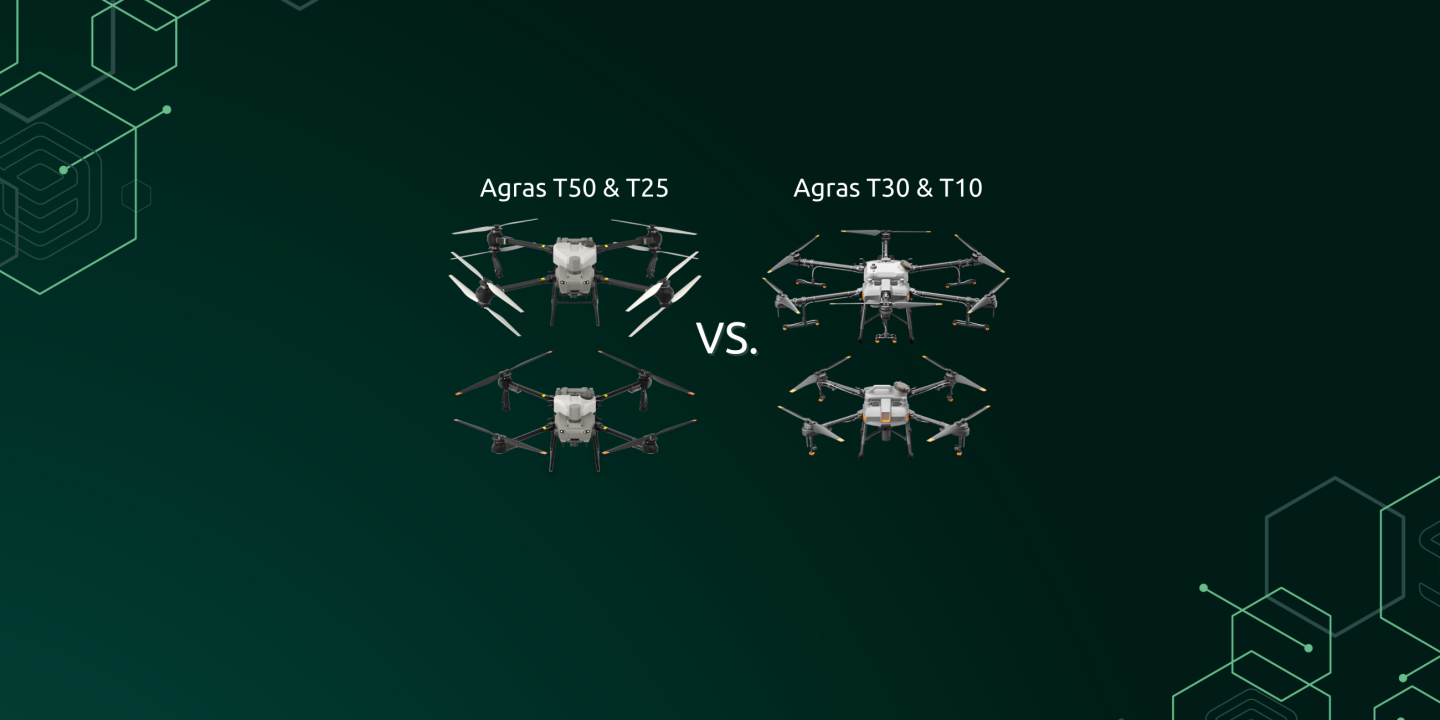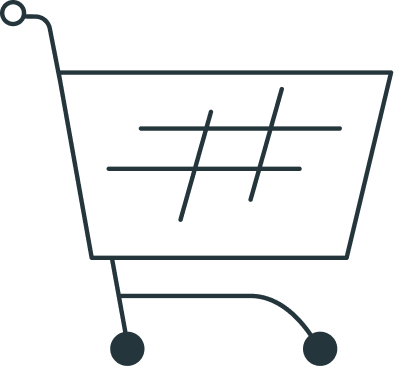Do you have multiple fields close to each other that can be applied from a single takeoff point? We recommend the Multitask function, which we explain in more detail in this article.
What is the Multitask function?
Multitask is one of the new features brought to us by the DJI Agras T50 and DJI Agras T25 drones. The feature allows you to schedule and select multiple fields at once to apply without any interruption of the work and edit the missions prepared for the Agras.
How does it work?
The first step is to see if we have the right conditions for this function:
- Fields next to each other: for this function it is better and safer if the fields are bordering each other or separated by only a few meters. When the drone finishes the first field and the balance is enough to start working on the second one – the drone will move itself to the second field, which is pre-arranged and planned, and start applying. The ideal case is, for example are fields with biostripes. Instead of creating 2 fields that need to be set up separately and, after one mission is completed, turn on the species – the Multitask function allows you to select both missions at once, with the same parameters and without the need for additional stopping or setting up.
- Distance and battery life: in case of residual spray liquid in the tank, it is necessary to monitor also the remaining % of battery in case of insufficient flight endurance in case of longer distance between parcels or between the take-off point and the second mission
- Obstacles: it is much safer to use Multitask for fields that are closer together, but the key point is also obstacles that could pose some danger when moving from one mission to another. We recommend that you pay close attention to and especially prepare for the missions
How to set it up?
- Planning and preparation of fields
First of all, we need to have the fields we would like to use ready before running the function itself.
The fields can be prepared using RC – to create them you need to click on ROUTE MAPPING in the menu or go to the maps via the “Begin” button on the home screen.
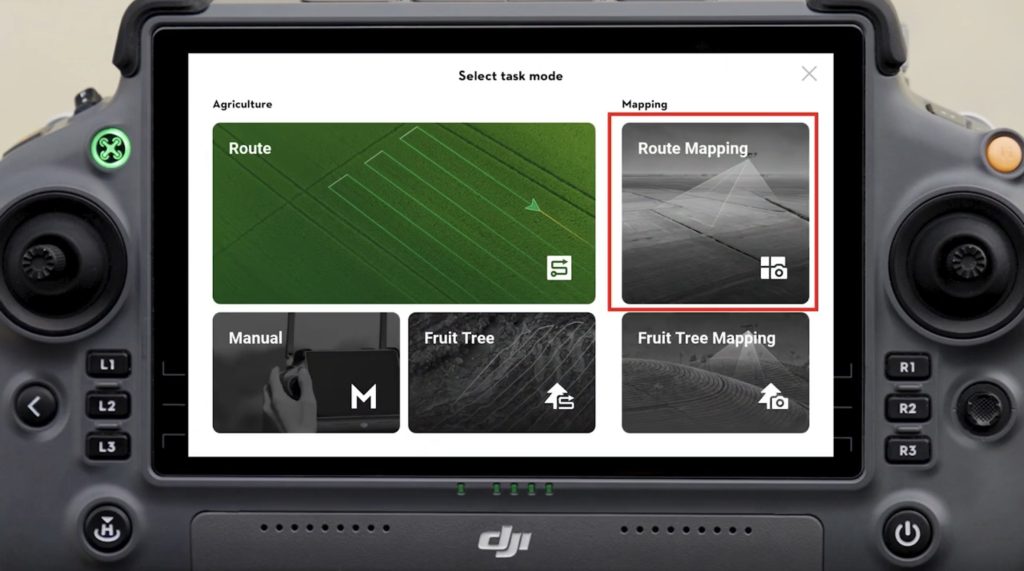
The next step is the selection of the tools and the preparation of the fields themselves:
Click on the “Add” button on the map background screen, after clicking you will have three options to choose from – Crosshair, Controller or Aircraft.
In case the available base map will be sufficient for you to prepare the fields – choose the “Crosshair” option.
The next step is to prepare and enter the boundaries of the field – according to the position of the crosshair on the map we will click the boundaries.
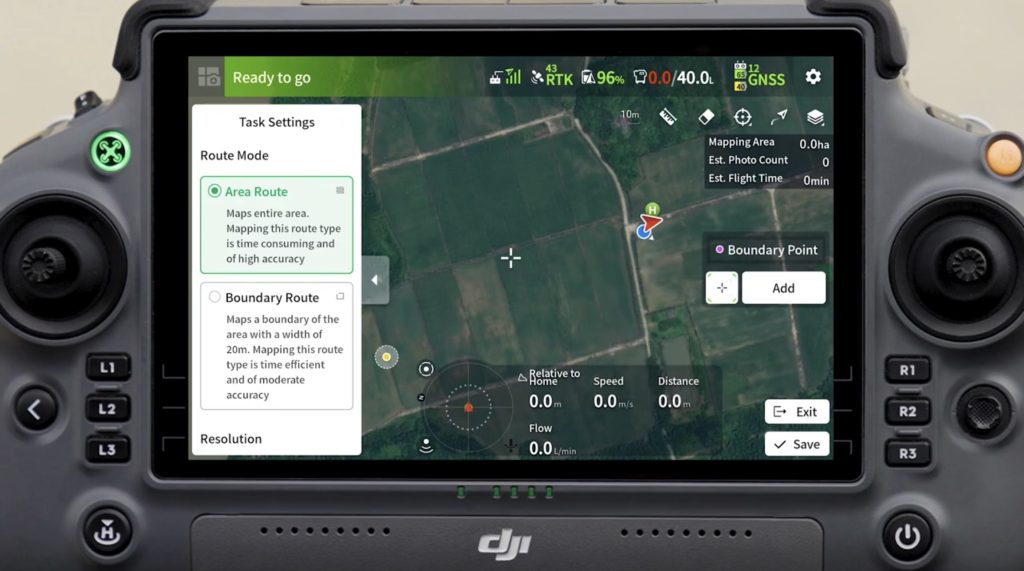
this is what the prepared fields may look like:
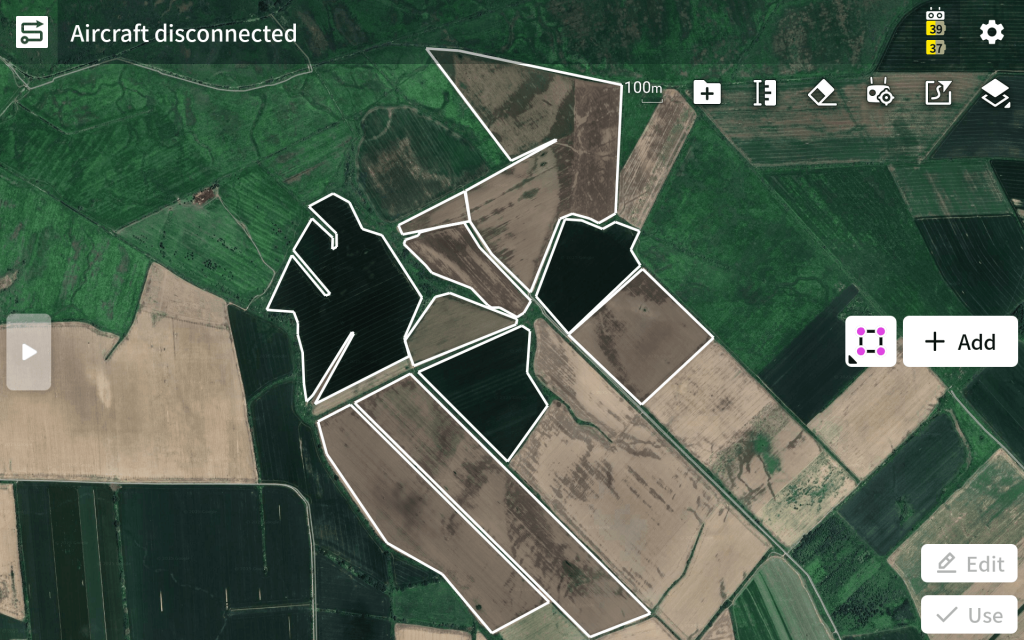
- Switching on the “Multitask” function
After you have prepared the necessary fields, you need to turn on the Multitask function itself
In the top right corner of the screen there is a button showing the squares one above the other, when you click it a table will pop up where you will find the option to turn on the Multitask function.
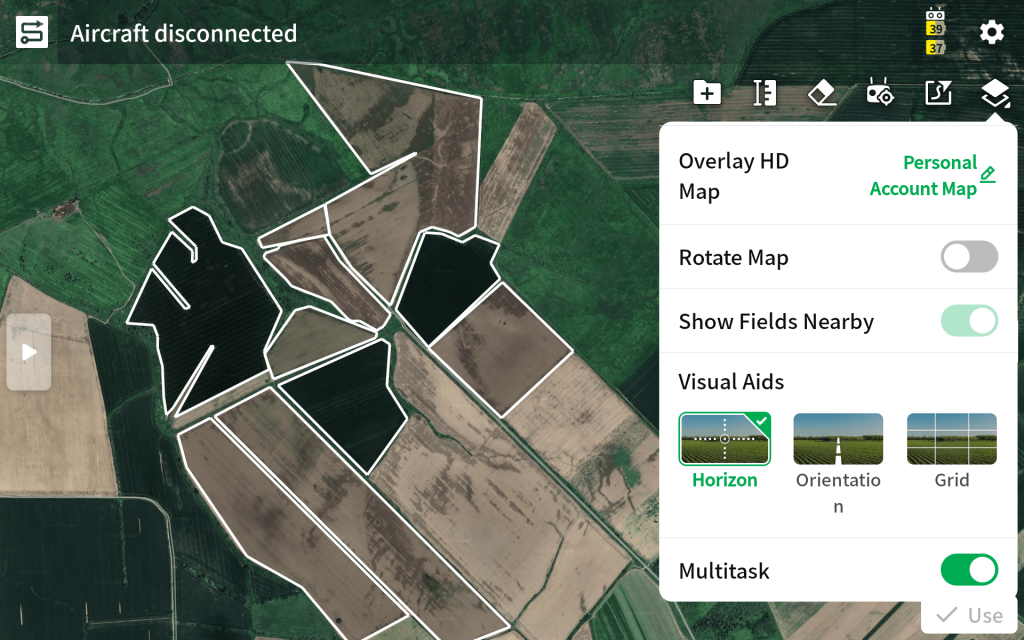
- Selecting the fields we want to use for the application
In case the feature is enabled, the next step is to select the fields for the application itself. The maximum number of fields we can select is 10 !
The selection is done by simply clicking on each field we want to use.
After selecting all the fields, you will also see the total area of these fields and the total amount of substance needed for these fields (however, this varies depending on the set dose)
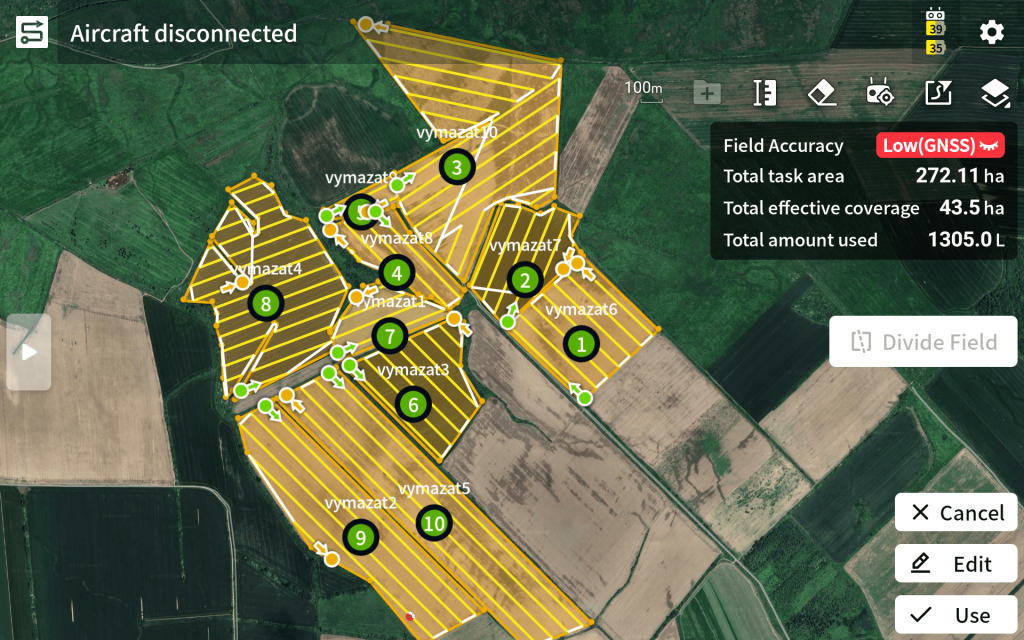
- Setting the parameters of the fields
The next and final step before starting is to set the parameters for the field application.
Parameters can be set separately, a different setting for each field, or the same parameter setting can be selected for all fields.
The parameters are set as follows:
- rate per hectare
- droplet size
- the spray width
- flight speed
- flight height
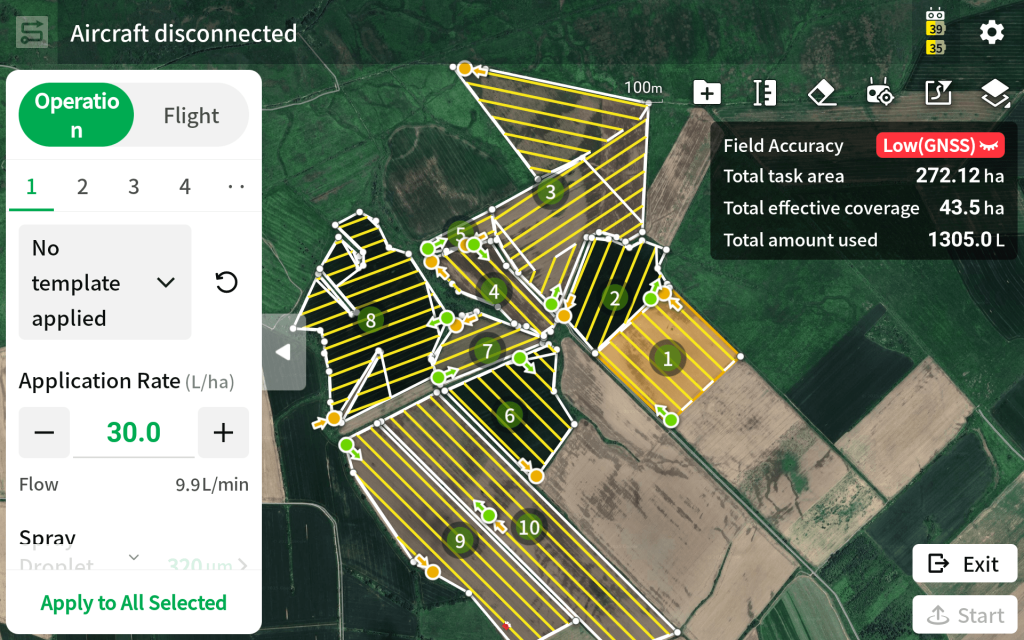
After setting all the parameters, you are ready for the application itself – all you have to do is click the Start button and the Multitask function is ready.
For more articles or tutorials like this, be sure to follow us on social media or subscribe to the site.
Instagram – https://www.instagram.com/enterra.sk/
Facebook – https://www.facebook.com/enterra.sk/
Youtube – https://www.youtube.com/@enterra7820